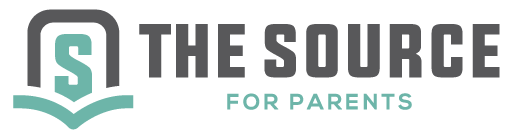“What software can I download on my kid’s screens to make sure they don’t see Rihanna’s scandalous new “BBHMM” music video?”
“What software can I download on my kid’s screens to make sure they don’t see Rihanna’s scandalous new “BBHMM” music video?”
Yes, Rihanna is at it again. Her new exceedingly-violent, sexually-charged music video is at the top of the charts and only a click away on mobile devices. Curious young viewers will see nudity, graphic violence, racial hatred and more. We’d hope our kids wouldn’t be tempted to click on something this profane… but it’s difficult when clicking is so easy (steps on how to prevent this below).
That’s probably why parents—especially of young kids—are frequently on the lookout for some good content filters. “How can I block this stuff from my kid’s phone?”
It’s probably one of the most common questions I hear at my parent workshops… and it’s a loaded question. I almost hesitate to respond without qualifying my answer. After all…
- Content filters aren’t foolproof. It doesn’t matter how many porn blocks you load on your kids’ devices, if you allow your kids to go outside your house (which I highly recommend), then your kids are going to encounter sexual imagery and content. Think about it. When is the last time you were in line at the grocery store and you encountered a provocative magazine cover? When is the last time you encountered sexual content in a TV show or commercial? This doesn’t mean parents should just give up. Far from it, they just need to understand…
- Content filters should NOT be seen as a replacement for consistent parent-to-child dialogue. Parents need to understand the necessity for creating a climate of continual conversations in a world so full of distractions.
So does this mean we should just hand our kids devices and let them do whatever they want?
Not even close. Safeguards are very important. In my new book More Than Just the Talk, I devoted an entire chapter to help parents prevent the permeation of porn, citing studies like this one, recommending parents limit screen time, keep devices out of bedrooms—especially at night, and monitor what their children are accessing via their phones, social media, and the web.
But what does this actually look like tomorrow when our kids hear their friends talking about Rihanna’s new music video while they are at soccer practice?
CONTENT RESTRICTIONS
Many devices provide their own parental controls. I’ll show you exactly what this can look like on an iPhone. The same principles can apply to other devices, I promise you. It just requires a little clicking around and experimenting as a parent (yes, parenting takes work).
Password
First, understand that you will need to create a password for this device. I’m warning you about this little hurdle, because this step alone might cause World War III in many homes. But it’s necessary. Parents should always have the passwords for their kids’ devices. If you currently have a 16-year-old who was raised watching the Disney channel and this is the first time you’re implementing any kind of restriction… good luck!
Mandating parental control is easy when your twelve-year-old is begging for their first phone, because you hold all the cards in your hands. But this is very difficult if you’re trying to revoke a freedom your older teens already have been given. (Doug Fields and I go into greater detail about this in our parenting book, Should I Smash My Kid’s Phone?)
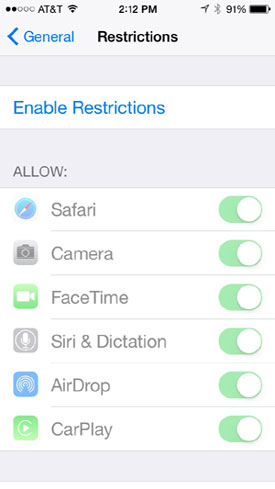
Enable Restrictions
Most phones provide an option for parents to restrict certain application and/or filter explicit content. On an iPhone, click on “Settings” (the little picture of the gear), then scroll down and click on “General” (yet another picture of a gear). iTunes users are probably familiar with these two buttons if they’ve ever messed with the settings on their phones. Now scroll down to “Restrictions” and click it, which will bring you to a screen where you can click “Enable Restrictions.” Once you do this it will prompt you to enter a passcode. Don’t use your anniversary, your birthday or your dog’s name (you’d be surprised). Use something your kids will never guess.
Now you have a host of options. You can completely remove certain applications, or you can set ratings for these applications. For example…
Removing applications
Some parents might want to remove applications like Safari or iTunes altogether. This is a great idea if your younger kids have a device and are learning the first steps of digital responsibility. Slowly allow age appropriate apps as your kids demonstrate more trust. Don’t put your 12-year-old in a position where they are making decisions whether or not to chat with strangers. (Here’s a blog I wrote with detailed research as to keeping social media safe).
If you don’t want your kids browsing iTunes at all, just click the green button and it will remove it from their phone altogether. Or, if you just want to eliminate some of the explicit content…
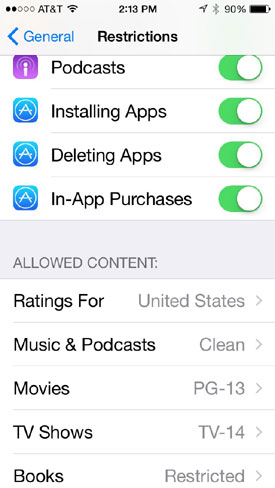
Allowed Content
The same enable restrictions menu allows you to set content ratings for music, movies, TV shows, apps, etc.
So if you would like to allow music, but filter content, just look at the settings for “Music & Podcasts.” Does it say “Explicit,” or “Clean?”
If it says explicit, then they have full access to click on any music video with nudity, violence and profanity.
Right now (as I write this), Rihanna’s BBHMM music video sits at No. 2 on the iTunes music video charts. If your kid clicks on the preview for the video they will see a model walking in a see-through bra. If they purchase the video they will see this model and Rihanna topless, as well as violence that would earn high fives from Quentin Tarantino.
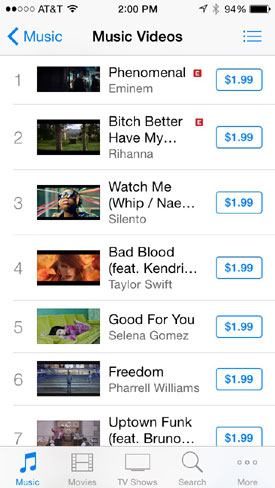
Parents can change this music setting from “Explicit” to “Clean.” Then they can’t access the video, only those without the explicit warning. CAUTION: this isn’t foolproof. The world’s definition of clean is probably much different than yours (see this little video). But don’t let this stop you from using these parental controls.
In the same way you can set TV shows and movies. Some applications have their own settings (I’d have to write an entirely different article on Netflix, but yes, log into your Netflix account from your computer under “Your Account” and then click “Manage Profiles” to set the profile to one of four different “maturity levels” set by Netflix). Which is why it’s really good that you can…
Allow Apps
Parents can control the installation and the deletion of apps. Take a peek for yourself. Parents can click to allow (or not allow) installing apps, deleting apps and in-app purchases. So if you want your kid to have to ask you before they download the Netflix app, the YouTube app, or even some dangerous apps… just click the green “installing apps” button and it won’t allow app downloads anymore without the password.
The iPhone also allows a “Deleting Apps” button. Some parents wonder why, but this button is perfect when you are trying to develop trust with your older teens. As my teens matured, I slowly began allowing them to download apps without permission. But I still had the password and could look at their phone at anytime. Not allowing apps to be deleted assures a parent they will see every app their teen downloaded. The accountability is good (more on accountability in apps here).
All these features are under the “Restrictions” section.
Parents can also obtain software for computers in their home. XXXchurch.com provides a great software called X3Watch. Software is constantly changing and updating, so be sure to Google and read current reviews for the best content filtering software (I noticed that Covenant Eyes made the top 10 this year).
Remember what I said above. These restrictions don’t mean you never have dialogue with your kids about their media choices. These restrictions simply help you eliminate some of the distractions so young people have to work harder to find inappropriate content.
NO RULES
Should parents remove iTunes from their 18-year-old daughter’s phone? Probably not. Parents should start strict and then lighten up as their teens approach adulthood. In other words, my 14-year-old had lots of rules and guardrails, but my 17-year-old had very few.
This is something I have been telling my readers for years, and something you’ll hear other Christian leaders advising as well. We need to equip our teenagers to make wise choices by themselves. This isn’t instantaneous; this takes years of walking with them and teaching them along the way (Deut. 6:6,7).
Are you having these conversations?
Jonathan McKee
Jonathan McKee is the author of over twenty books including the brand new The Guy's Guide to FOUR BATTLES Every Young Man Must Face; The Teen’s Guide to Social Media & Mobile Devices; If I Had a Parenting Do Over; and the Amazon Best Seller - The Guy's Guide to God, Girls and the Phone in Your Pocket. He speaks to parents and leaders worldwide, all while providing free resources for parents on his website TheSource4Parents.com. Jonathan, his wife Lori, and their three kids live in California.